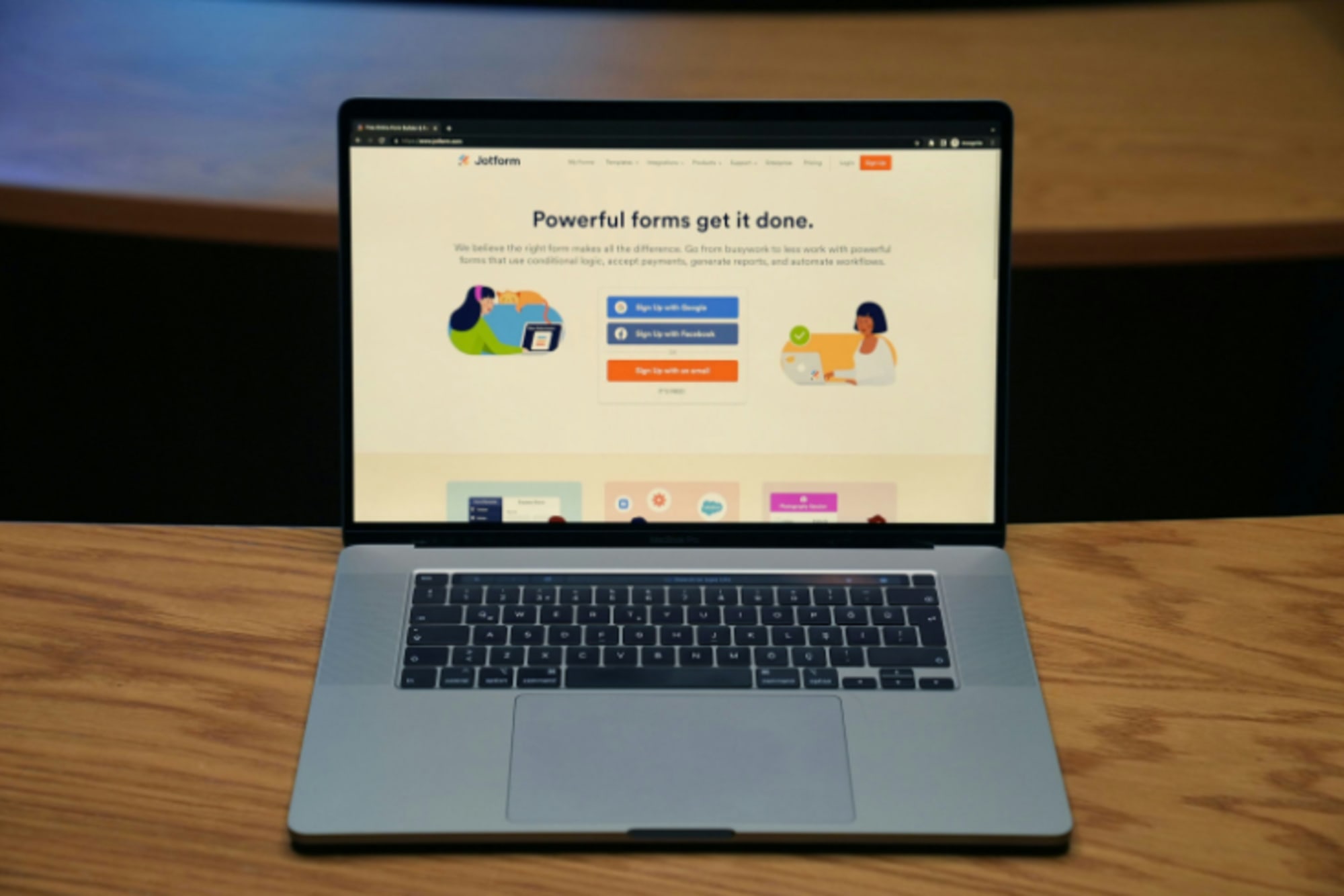Crafting effective event registration forms can significantly impact attendee conversion and overall event success A well-designed form enhances user experience, reduces abandonment rates, and ensures smooth data collection.
By understanding good vs bad registration forms, you can optimize your process for maximum efficiency and engagement.
The Importance of Simplicity
A simple registration form improves the user experience and increases the likelihood of successful form completion. Minimizing complexity leads to higher conversion rates and better attendee engagement.
Keep the form short and concise
Limiting the number of fields ensures that the form doesn’t overwhelm users, leading to a higher completion rate.
- Include only essential registration questions to make the process quick.
- Avoid unnecessary information requests that can frustrate users.
- Use progressive disclosure to show additional questions only when needed.
- Ensure that form fields are clearly labeled and easy to understand.
- Use auto-fill options to reduce manual data entry.
Avoid overwhelming the user with too many fields
Overloading the form with too many fields can lead to abandonment. Keep the form simple and focused to prevent common registration form UX mistakes.
- Prioritize essential information only and avoid long forms.
- Avoid asking for unnecessary demographic details unless crucial.
- Group similar questions together to improve flow and readability.
- Use drop-downs or checkboxes for common responses to reduce effort.
- Avoid overcomplicating the form with irrelevant or optional questions.
Don’t Overcomplicate the Form Fields
Keeping the form straightforward ensures that users do not get confused or frustrated. Focusing only on the necessary fields helps to streamline the process.
Make only essential fields mandatory
Only ask for mandatory information that is needed for registration or event management.
- Limit the mandatory fields to basic contact details and ticket preferences.
- Make session selection optional unless absolutely necessary for event planning.
- Provide clear labels or explanations for mandatory fields to avoid confusion.
- Allow users to skip fields that don’t apply to them.
- Avoid forcing attendees to sign up for newsletters or promotions during registration.
Allow flexibility in responses
Make the form more adaptable to accommodate different types of responses.
- Use multi-select options for attendees to choose multiple options, if necessary.
- Include text boxes for open-ended responses where applicable.
- Allow users to opt-in or opt-out of optional preferences like session reminders.
- Use sliders or ratings for ease of feedback on certain selections.
- Make it clear that certain fields can be skipped if they do not apply.
Do: Customize the Form to Reflect Your Brand
Customizing the registration form to match your event’s branding provides a seamless experience for attendees and strengthens the brand identity.
Align form design with your event branding
Consistent branding across the form makes the registration process feel professional and integrated with the event's theme.
- Use colors, fonts, and styles that reflect the event’s visual identity.
- Ensure consistency with logos and other event materials to maintain a cohesive look.
- Position your event’s mission or tagline at the top of the form.
- Use event-specific imagery to make the form visually engaging.
- Maintain a clean design that reflects your event’s tone and messaging.
Add logo and event-specific imagery
Including your logo and other event-specific images can make the registration form more visually appealing.
- Place the event logo prominently at the top of the form for brand recognition.
- Use background images that reflect the event’s theme or mood.
- Incorporate icons to simplify navigation and enhance the user interface.
- Include speaker or performer images if available, to build excitement.
- Keep visuals minimal and relevant to avoid distracting from the form’s purpose.
Don’t: Make the Form Design Too Complicated
A complicated design can deter users from completing the form, causing frustration and ultimately leading to higher abandonment rates.
Avoid clutter and excessive text
An overly complicated design with too many elements can confuse the user. Keep things simple and focused.
- Use plenty of white space to keep the design clean and uncluttered.
- Avoid too much text; keep instructions and labels short and to the point.
- Stick to a minimalist approach for an intuitive user experience.
- Group information logically to make the form easy to follow.
- Avoid using small font sizes or complex typographic elements that could cause strain.
Stick to a user-friendly layout
A well-structured layout makes it easier for users to fill out the form without frustration.
- Ensure a logical flow of fields, following a natural progression.
- Use clear headings and section breaks to organize content.
- Ensure that call-to-action buttons are clearly visible and easy to click.
- Keep form sections consistent in alignment and style.
- Use standard field types (e.g., text boxes, checkboxes) to avoid confusion.
Do: Be Transparent About Ticket Pricing and Session Options
Being upfront about ticket prices and available sessions helps attendees make informed decisions and reduces confusion.
Clearly display ticket prices
Transparency in pricing is key to avoiding surprises during the registration process.
- Include the full ticket price early in the registration form.
- Display any discounts or special offers clearly.
- Use a breakdown of ticket types and their respective prices.
- Provide information on what each ticket tier includes.
- Avoid hidden fees or surprise charges at checkout.
Offer session booking choices upfront
Allow attendees to select their sessions before completing the registration process.
- Display session options clearly with descriptions to help attendees make choices.
- Provide a session timetable that attendees can refer to while booking.
- Allow attendees to book sessions during the registration process.
- Offer an option for attendees to reserve sessions they’re interested in.
- Provide the flexibility to change session selections if needed before the event.
Don’t: Be Afraid to Ask for Help
Providing clear and easy-to-find support options ensures attendees feel confident during the registration process.
Provide support options for attendees
Attendees should have access to help if they face issues during registration.
- Offer live chat support for real-time assistance.
- Provide an FAQ section with answers to common registration issues.
- Include a help link or a contact email address prominently on the form.
- Provide a phone number for immediate support if needed.
- Allow users to request a callback if they need assistance.
Include a contact section for queries
Ensure that attendees know how to reach out if they have specific questions about the event.
- Provide an easy-to-find contact form or email address.
- Ensure that contact details are visible on every page of the registration form.
- Set up automated email responses to acknowledge attendee queries.
- Clearly state response times to manage attendee expectations.
- Allow for quick access to event team members through a dedicated support team.
Do: Use Conditional Logic for a Seamless Experience
Using conditional logic helps to create a smooth, personalized registration experience. This ensures that attendees only see relevant questions based on their previous responses.
Display fields based on user selection
Conditional logic ensures that users are only asked relevant questions, reducing unnecessary complexity.
- Show additional questions only when needed based on initial responses.
- Automatically reveal session preferences or add-ons based on ticket type selected.
- Tailor form fields to different attendee types (e.g., speakers, exhibitors, attendees).
- Hide irrelevant options to avoid overwhelming the user.
- Use logic to prompt for follow-up questions based on specific answers.
Improve form flow with relevant questions
Making questions context-sensitive improves form completion rates and creates a more efficient user experience.
- Show questions about dietary preferences only when attendees choose in-person participation.
- Present session selection options only when ticket types that require it are selected.
- Allow users to add special requests or preferences depending on event type.
- Simplify the form by eliminating irrelevant questions based on initial selections.
- Adjust the form flow dynamically based on the user’s profile or behavior.
Don’t: Skip Testing and Optimization
Testing and optimizing your registration form is crucial to ensure it works effectively across devices and browsers, providing a seamless experience for all users.
Test forms on various devices and browsers
Testing ensures that the registration form functions well on all platforms and devices, reducing potential issues.
- Test the form on multiple devices (desktop, tablet, mobile) to ensure responsiveness.
- Ensure compatibility with different browsers (Chrome, Firefox, Safari, etc.).
- Optimize the form for slow internet connections to prevent delays.
- Perform user testing to identify any pain points or barriers during the registration process.
- Simulate real-time traffic to assess form load times and performance.
Optimize for ease of completion
An optimized form ensures that users can complete their registration process quickly and easily.
- Simplify the layout for fast navigation and easy completion.
- Make sure the form’s design doesn’t slow down load times, especially for mobile users.
- Use clear and simple instructions to guide users through the form.
- Offer an auto-save feature to reduce the chance of lost data.
- Ensure minimal distractions so that users can focus on completing the form.
Do: Make Payment Options Simple
Simplifying payment options during registration is crucial for reducing friction and improving the likelihood of successful transactions.
Offer multiple payment methods
Providing various payment options increases the chances that attendees can complete their registration without issues.
- Offer credit/debit card, PayPal, and other popular payment methods.
- Include payment gateways that are widely recognized and trusted by users.
- Allow users to choose between paying immediately or deferring payment.
- Provide a payment summary before completing the transaction to confirm the amount and items.
Simplify the checkout process
Streamlining the checkout process helps reduce cart abandonment and keeps the registration process smooth.
- Display a clear, easy-to-read order summary with pricing and session details.
- Minimize the number of steps needed to complete payment.
- Offer a one-click payment process for returning attendees with stored information.
- Provide progress indicators for users to know how many steps remain.
- Avoid asking for unnecessary information during the checkout process to speed up completion.
Don’t: Forget to Include a Confirmation Page
A confirmation page reassures users that their registration was successful and provides essential details about the event.
Display clear event details after submission
The confirmation page should include all the necessary event information to prepare attendees for the upcoming event.
- Provide a summary of ticket details, session bookings, and any other selections.
- Include event dates, times, locations, and instructions for virtual access if applicable.
- Display contact information or a help section for any further inquiries.
- Offer options to share the event on social media or invite friends.
- Include links to resources or documents attendees may need before the event.
Provide immediate confirmation of registration
Attendees should receive immediate confirmation after submitting their registration, ensuring they feel secure in their registration status.
- Show a “Thank You” message on the confirmation page.
- Include a downloadable confirmation PDF or email attachment.
- Provide clear instructions on what attendees should do next, such as downloading event materials or preparing for virtual sessions.
- Offer quick access to the event’s website or agenda for further exploration.
- Send a confirmation email immediately after registration to reinforce the process.
Do: Optimize for Mobile Devices
Many users will register via mobile, so it’s critical that your registration form is optimized for mobile devices to provide a smooth, accessible experience.
Ensure forms are responsive on all devices
A responsive form ensures that attendees can register seamlessly across all devices, improving accessibility and ease of use.
- Test the form layout on various screen sizes to ensure proper scaling.
- Use large, touch-friendly buttons for mobile users.
- Avoid text-heavy elements that may require excessive scrolling or zooming.
- Ensure form fields are easily clickable and navigable on mobile screens.
- Provide mobile-optimized payment options for a quicker checkout experience.
Minimize the amount of scrolling or zooming
Limiting the need for scrolling or zooming enhances the user experience and reduces the likelihood of form abandonment.
- Keep form fields within the visible area of the screen for easy access.
- Use a responsive design that automatically adjusts to screen size.
- Minimize the amount of required data entry to make the form faster to fill out.
- Display only necessary form fields at once to avoid overwhelming the user.
- Ensure that dropdown menus and checkboxes are easily clickable on mobile.
Don’t: Use Ambiguous or Complex Terminology
Clear, simple language in the form ensures that attendees understand the process and are more likely to complete the registration.
Avoid jargon or technical terms
Avoid using complicated or technical terms that could confuse attendees, especially those unfamiliar with event-specific terminology.
- Use straightforward language that is easy for all attendees to understand.
- Keep field labels and instructions concise and clear.
- Avoid using industry-specific jargon unless necessary, and provide definitions when needed.
- Use common terms that attendees can easily relate to (e.g., “email address” instead of “electronic communication handle”).
- Make sure any abbreviations or terms used are clearly defined.
Keep language user-friendly
User-friendly language helps guide attendees smoothly through the registration process without confusion.
- Use simple, conversational language that resonates with your audience.
- Avoid long-winded instructions or explanations.
- Use bullet points for easy-to-scan information.
- Keep form field descriptions short and to the point.
- Use friendly, welcoming language to make the registration experience feel positive.
Do: Use Visual Cues and Instructions
Visual cues help attendees navigate the form more easily, ensuring a smoother and more intuitive registration experience.
Use progress bars for longer forms
Progress bars help attendees understand how far along they are in the registration process and how much is left to complete.
- Display a progress bar at the top of the form to show overall completion.
- Break long forms into smaller, more manageable sections to reduce user fatigue.
- Use clear labeling and numbers to indicate each step in the process.
- Offer a visual cue for form completion, such as a percentage bar or checkmarks.
- Allow users to see their progress without scrolling too much to improve ease of navigation.
Provide tooltips for complex fields
Tooltips offer additional information or clarification on specific fields, helping attendees understand what is required without confusion.
- Add small, clickable icons next to complex fields that offer extra details.
- Use tooltips to explain terms or abbreviations that might be unclear to attendees.
- Ensure tooltips are concise and provide just enough information to clarify.
- Make tooltips easily accessible but unobtrusive by using hover or click functionality.
- Keep instructions for complex fields short and to the point, avoiding overload.
Don’t: Make Attendees Enter the Same Information Multiple Times
Reducing redundant data entry is essential to keeping the registration process quick and user-friendly.
Pre-fill known details from prior registrations
If attendees have registered for previous events, pre-fill information to make the process quicker for them.
- Use email addresses or accounts to retrieve previously entered details.
- Ensure that returning users don’t have to re-enter basic information like name, address, or preferences.
- Offer an option to save and use attendee details for future events.
- Automatically fill in personal information once users log in or are recognized.
- Allow users to update outdated information instead of filling out everything again.
Minimize repetitive data entry
Eliminating repetitive fields improves efficiency and reduces the risk of errors during registration.
- Use autofill functionality to complete fields based on user input.
- Avoid asking for the same information multiple times across different sections of the form.
- Group related fields (e.g., address, phone number) to streamline data entry.
- Make use of drop-down menus or checkboxes to avoid multiple text entries.
- Ensure all fields are logically placed to minimize confusion and redundancy.
Do: Test User Flow and Experience
Testing the user flow helps identify and address any potential obstacles that could lead to form abandonment or frustration.
Get feedback from test users
User feedback is crucial in identifying pain points and ensuring the registration form is easy to complete.
- Conduct usability tests with a diverse group of users to ensure accessibility.
- Ask test users to provide feedback on the form’s clarity and ease of use.
- Observe where users tend to drop off or get confused and adjust accordingly.
- Use feedback to refine the layout, instructions, and flow for optimal user experience.
- Incorporate real-world scenarios to ensure the form works under various conditions.
Analyze form abandonment rates and adjust accordingly
Understanding where users abandon the form can help you optimize it for better completion rates.
- Use analytics tools to track where users drop off in the registration process.
- Analyze abandonment rates at each step of the form to pinpoint problem areas.
- Offer a simple way for users to save their progress and return later.
- Use A/B testing to compare different versions of the form and identify which one performs best.
- Refine the form’s design based on insights from abandonment data to increase completion rates.
Unlock the Full Potential of Your Events with Swoogo
Planning an event involves many moving parts, from setting clear objectives to managing budgets and coordinating teams. Swoogo's award-winning event management platform streamlines these processes, offering customizable registration forms, seamless integration capabilities, and robust analytics to ensure your event's success.
Explore our pricing plans and find the perfect fit for your needs. Start your journey today and see how Swoogo can transform your event planning experience. Visit Swoogo Pricing to learn more.