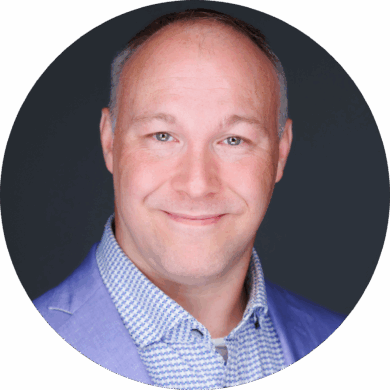Your events deserve more than gut feelings
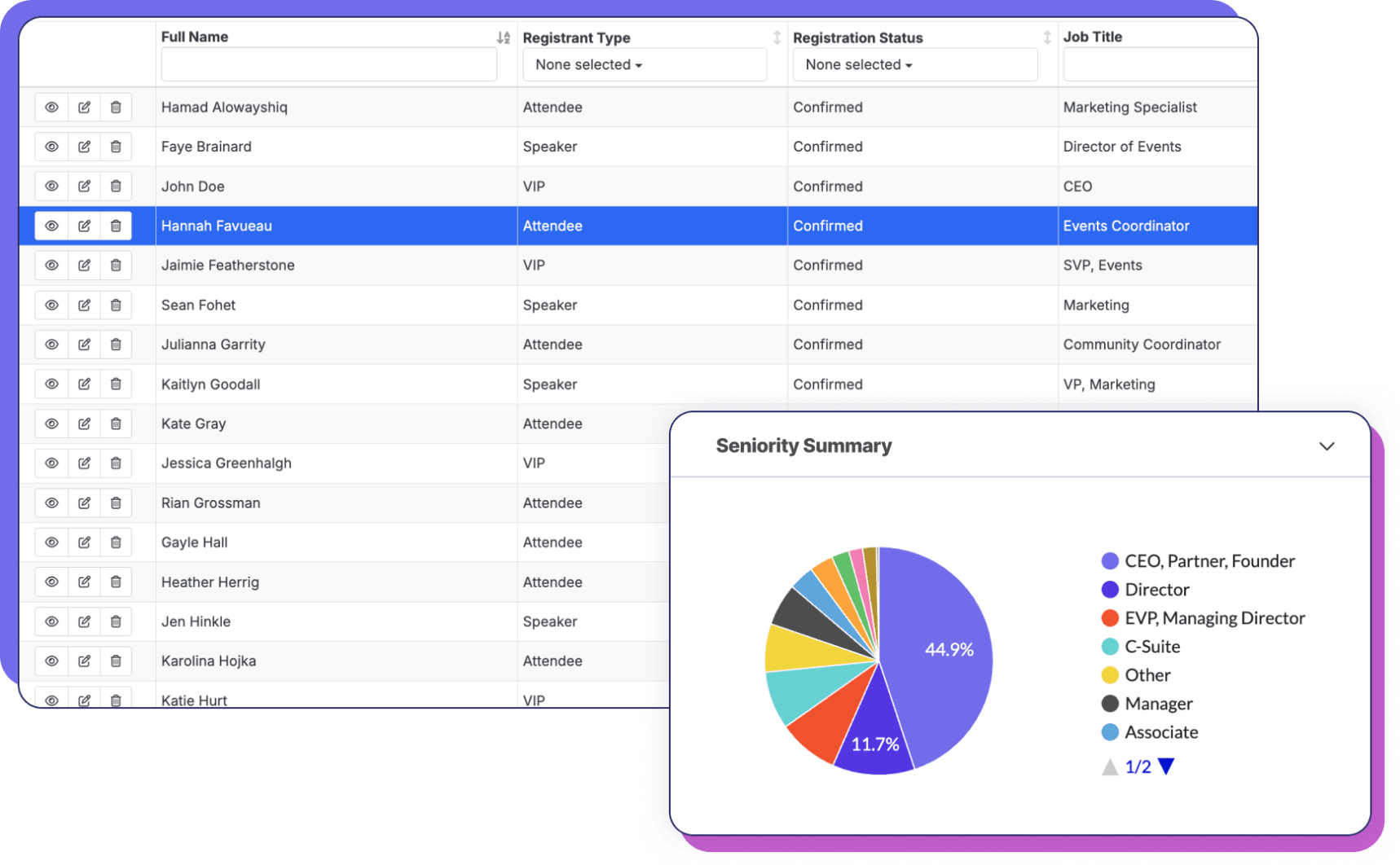
"The depth of reporting in Swoogo is unmatched. We were able to connect pre-event behavior, onsite interactions, and post-event follow-ups directly to our sales pipeline—something we’d never been able to track before."Michael Letendre | Marketing Operations


Track the attendee journey
See it all: who’s visiting your event site, who’s engaging with your communications, and who’s actually registering. Then connect Swoogo to Google Analytics to dig even deeper — like exactly how those registrants found you.

Capture the larger picture
Measure performance across multiple events or year over year with cross-event reporting. Spot what worked, double down, and make your next event even stronger.

Set it and forget it
Swoogo tracks contact data across all your events, so returning registrants never have to retype a thing. See what attendees have engaged with before, and use those insights to serve up content that resonates.

Reporting built for real teams
Get pre-built reports on registrations, sessions, speakers, and sponsors, or customize your own to drill down exactly how you want to. Share reports instantly with stakeholders, or set up automatic email sends so everyone stays in the loop.

Visualize your data, your way
Build custom dashboards to spot registration trends at a glance. Break down sign-ups by any field on your form, and turn raw numbers into insights you can actually use.

Create seamless workflows
No more Ctrl+C, Ctrl+V across spreadsheets and platforms. Swoogo integrates with Salesforce, HubSpot, Marketo, and more so you can track event performance all the way down the funnel and alongside your marketing initiatives.
“The events platform with it all! As you start creating, thinking through your guest's registration process ... the amazing capabilities of the platform unfold. Also, the Swoogo customer service is on point. Quick responses with detailed info to support you every step of the way.”Angie Neas | Senior Field Marketing Manager

Ready-to-use data, all in one place
Swoogo's open API enables you to not only import Swoogo data into your CRM, but also into your data center of choice to trigger other workflows.
FAQs
Can you send reports to non-Swoogo users?
Yes! Using our direct link functionality, you can send your reports to whoever needs them, regardless of whether they’re a user or not.
What’s the difference between Swoogo Analytics and Google Analytics?
The simplest answer is that Google Analytics is fantastic for understanding pre-event activity, helping you see how people discover your event.
Swoogo Analytics takes over during and after your event. It reveals how people interact with your event.
What CRMs and other software can Swoogo integrate with?
Check out our vast list of integrations. If you don’t see your platform on this list, you can always utilize webhooks to pass information back and forth.